How To Install Emulators on Xbox One and Xbox Series X|S
Published: 2017-08-10
To install Emulators on Xbox One and Xbox Series X|S you'll need to enable development mode and use the Xbox's device portal.
Enabling development mode
Follow the instructions here to enable development mode on your Xbox. A Windows dev membership is required and costs about 20 USD at the time of writing. More information from Microsoft here
Enabling the device portal
Go to Dev Home and then find the section titled "Remote Management". Click the button under this labelled Manage Xbox Device Portal:
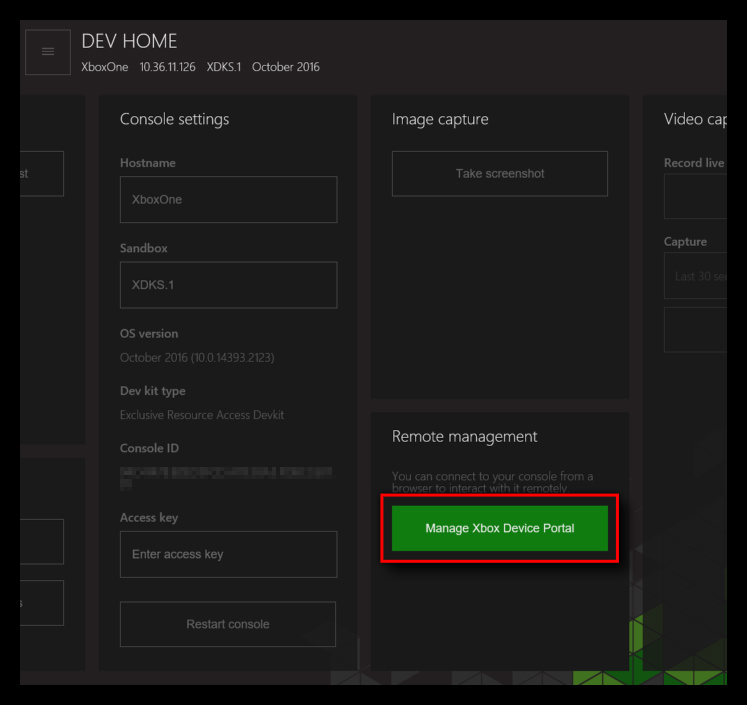
Manage device portal button
Once the Device Portal is opened, tick the "Enable Xbox Device Portal" tick box.
It is recommended to also tick the "Require authentication to access Xbox Device Portal" tick box. This will make the Set Username and Password button appear. Not doing so opens the device portal to anyone in the same network as your Xbox

Device portal settings
Sideloading via the device portal Point your browser to the Xbox One's IP address and port as shown in the dev home (something like https://192.168.0.123:12345). You will receive a warning about untrusted SSL certificate: ignore it and proceed (how to do so depends on which browser you are using).
Eventually you will reach the Xbox One device portal: click the green "Add" button
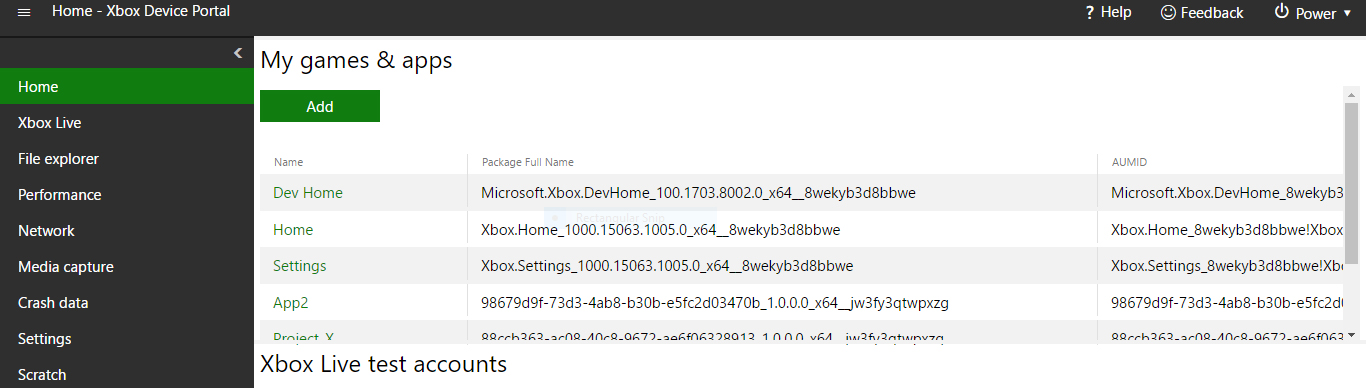
Xbox device portal
Click the "choose file" button and select RetriX's package file from your PC, then click next and follow the on screen prompts.

Sideload appx on Xbox One and Xbox Series X|S
The installed app/emulator will appear in the "My apps" section of the dash when booting in dev mode. You will not be able to access it when booting in retail mode.
Related Link: Xbox One & Xbox Series X|S Emulators
Permalink: https://www.xboxone-hq.com/xbox-tutorials-16.html