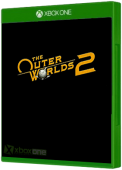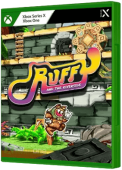Follow these stepts when your stuck on a black loading screen in Microsoft Flight Simulator on PC after clicking Play or Launch.

Microsoft Store version
- Close Microsoft Flight Simulator
- In the Windows search bar type Powershell
- Select Run as administrator
- In the pop-up window that appears, copy-paste the following command:
cmd.exe /C start shell:AppsFolderMicrosoft.FlightSimulator_8wekyb3d8bbwe!App -FastLaunch
- If prompted, authorize the program to run.
Steam
- Close Microsoft Flight Simulator
- Open your Steam Library
- Right-click on Microsoft Flight Simulator > Properties.
- On the General tab you'll find Launch Options section.
- Enter the launch option:
- -FastLaunch
CHANGE YOUR SOUND OUTPUT
Change the sound output to your monitor
- Right-click the audio icon in the system tray area of the Windows taskbar
- Select "Playback devices."
- If you connected your monitor via HDMI or DisplayPort, click the name of your monitor in the list of devices.
- If you connected via 3.5 mm audio and DVI or VGA, click "Speakers."
Turn on Spatial sound
- Click on Start (the Windows icon in the bottom left-hand side corner of your screen)
- Select Settings
- Go to System > Sound Under Output click on Device properties
- If "Spatial sound format" is set to Off, change it to Windows Sonic for Headphones.
RUN THE SIM AS ADMIN
Games launchers need to access parts of your Windows 10 system that may be off-limit to regular users. To give full access, run the game as administrator.
Microsoft Store version
In the "Type here to search" bar in the bottom left corner of the screen, next to the Start menu, type "Flight simulator" In the menu that appears, select "Run as administrator"
Steam version
- Right-click Microsoft Flight Simulator in your Steam Library.
- Go to Properties > Local Files
- Click Browse Local Files
- Locate FlightSimulator.exe
- Right-click it and go to Properties
- Click the Compatibility tab.
- Check the Run this program as an administrator box.
- Click Apply.
RESET SCALING SETTINGS
- In the Windows Search bar, type Display Settings
- Go to the Display Tab
- Under Scale and Layout
- Select the Recommended settings. For example: "1920 x 1080 (Recommended)"
UNPLUG YOUR USB DEVICES
Unplug all non-essential USB devices that may be plugged in-keep only a mouse, a keyboard and one monitor. If you are able to launch the game with one monitor, change the game to Windowed mode in the game settings and then reconnect the monitors.